SAP Portal - how to restore iview ('remove from page' problem)
11:58 PMhow to clean up 'remove from page' problem
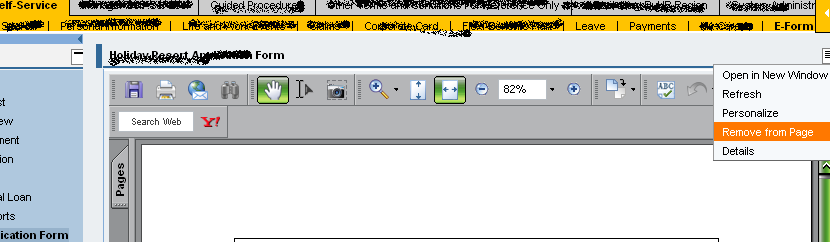
Problem : User remove iview "remove from page".
Solution :
1. Log into portal as admin.
2. Goto - System Administration - Support Desk - Portal Content Directory.
3. Click on Personalization cleanup.
4. Click on the radio button Principal.
5. Select the user login id.
6. Click Show.
7. Click into the "Logon ID"
8. Select the PCD URL on the users personalization
9. Click Remove.
Done
Graphical solution is below
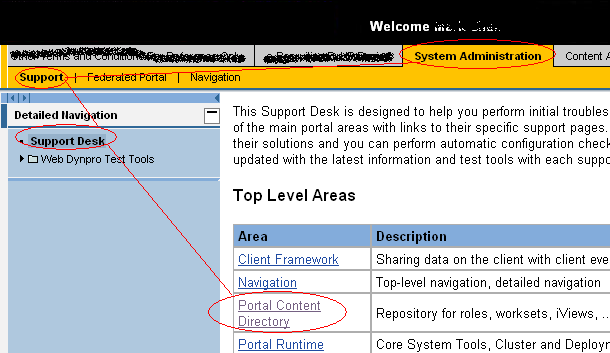
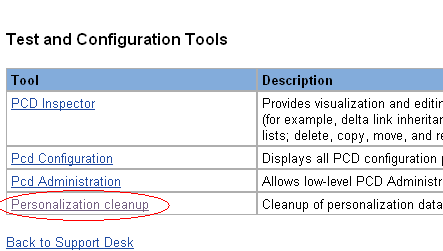
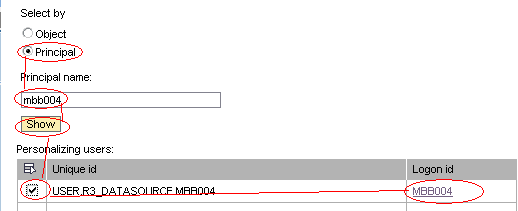
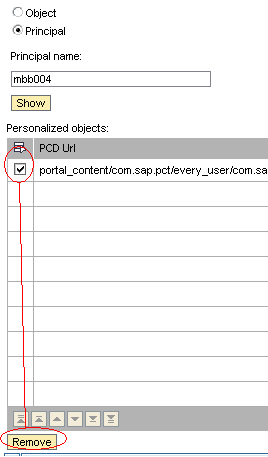
* Remember if you want to disable the user from doing the removing part.
remember to set in property of the page and select no option
"remove iview" option.
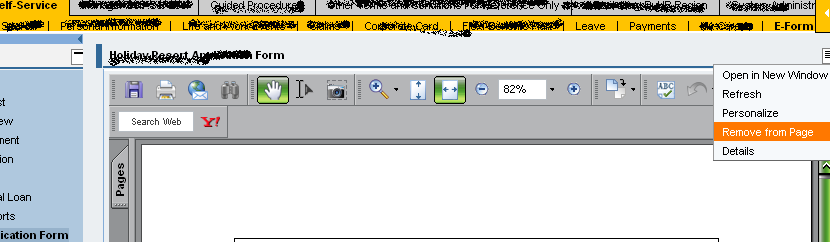
Problem : User remove iview "remove from page".
Solution :
1. Log into portal as admin.
2. Goto - System Administration - Support Desk - Portal Content Directory.
3. Click on Personalization cleanup.
4. Click on the radio button Principal.
5. Select the user login id.
6. Click Show.
7. Click into the "Logon ID"
8. Select the PCD URL on the users personalization
9. Click Remove.
Done
Graphical solution is below
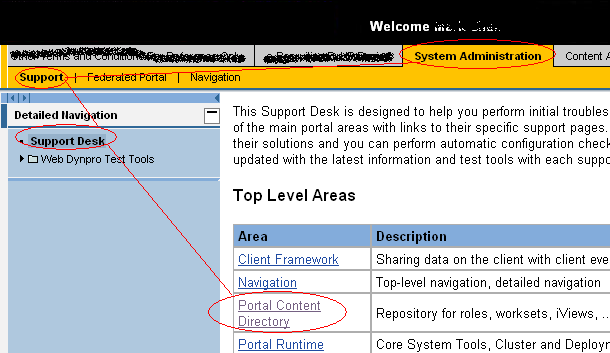
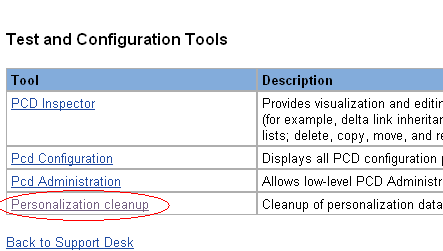
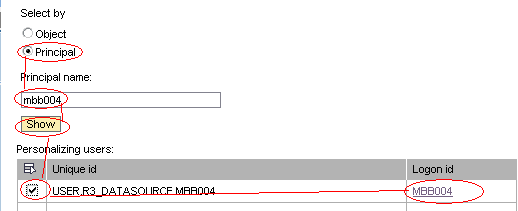
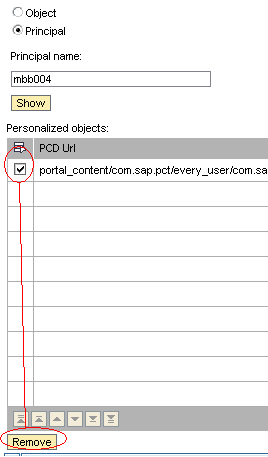
* Remember if you want to disable the user from doing the removing part.
remember to set in property of the page and select no option
"remove iview" option.
SAP : Resetting ID and password
8:33 PMLog into your client with the power id ( normally with access to change password )
Transaction Code Su01.
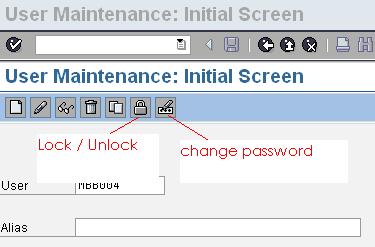
Click on the change password icon as in the diagram.
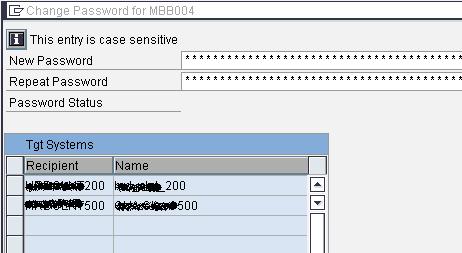
Then select the client where the id is located and reset as per request.
If you are getting the error on not authorized to use the su01 please do contact your admin or use a more powerful id.
Transaction Code Su01.
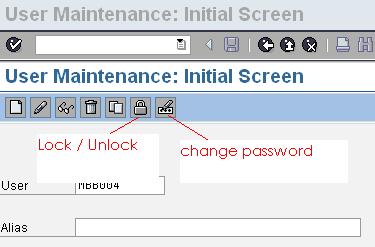
Click on the change password icon as in the diagram.
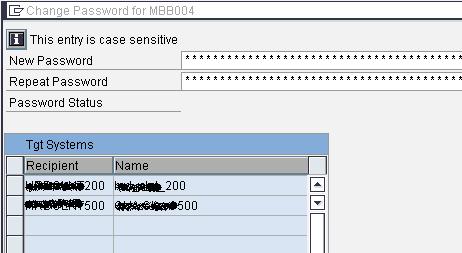
Then select the client where the id is located and reset as per request.
If you are getting the error on not authorized to use the su01 please do contact your admin or use a more powerful id.